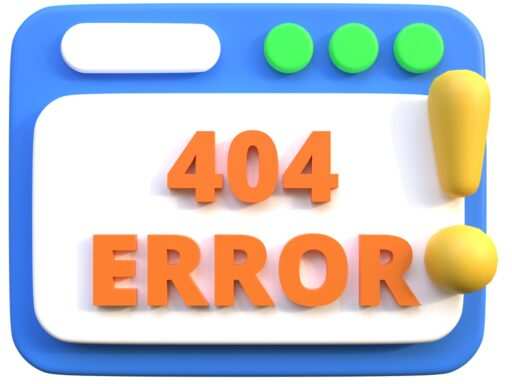You’ve seen the dreaded “Error Establishing a Database Connection” on your WordPress site before. We sure have. This error is super frustrating when it breaks your site. But don’t worry – it’s a common issue and with the right help, you can fix it in no time. In this post we’ll go into why “Error Establishing a Database Connection” happens and how to fix it.
What is “Error Establishing a Database Connection”?
“Error Establishing a Database Connection” is a message that appears when WordPress can’t connect to your site’s database. The database is where all your site’s content is stored – posts, pages, user info and settings. When WordPress can’t access this data it shows the error instead of your site.
Why “Error Establishing a Database Connection”?
Several reasons can cause Error Knowing these reasons is key to finding the solution. Here are some of the most common:
1. Wrong Database Credentials
The most common reason for “Error Establishing a Database Connection” is wrong database credentials. WordPress needs the correct database name, username, password and host to connect to the database. If any of these are wrong the connection will fail.
2. Corrupted Database
A corrupted database can also cause “Error Establishing a Database Connection”. Database corruption can happen due to faulty plugins, themes or even a server crash. When the database is corrupted WordPress can’t retrieve the data and shows the error.
3. Database Server Down
Sometimes this Error is caused by a database server that’s down temporarily. This can happen due to high traffic, server maintenance or other technical issues on your hosting provider’s end.
4. Exceeded Database Quota
If your hosting plan has a database size limit and you exceed that limit, you’ll get “Error Establishing a Database Connection”. When the database is full WordPress can’t write any new data and the connection fails.
How to Fix “Error Establishing a Database Connection”
Now that we know the reasons, let’s get into how to fix this Error Follow these steps carefully.
1. Check Database Credentials
First step is to check your database credentials. These are stored in the wp-config.php file in your WordPress root directory. You need to confirm that the database name, username, password and host are all correct.
- 1. Access your site’s files via FTP or a file manager in your hosting control panel.
- 2. Locate the wp-config.php file and open it for editing.
- 3. checking the following lines:
define('DB_NAME', 'your_database_name');
define('DB_USER', 'your_database_username');
define('DB_PASSWORD', 'your_database_password');
define('DB_HOST', 'localhost');
Check the info is correct with your hosting provider. If not update and save the file.
2. Fix Database
If your database is broken you can use WordPress’s built in repair feature to fix it.
- 1. Add this line to your wp-config.php file
define('WP_ALLOW_REPAIR', true);
- 2. Go to this URL in your browser: http://yourwebsite.com/wp-admin/maint/repair.php
- 3. Choose either “Repair Database” or “Repair and Optimize Database”
- 4. Once repaired remove the repair line from your wp-config.php file.
3. Contact Your Hosting Provider
If the database server is down or you’ve reached your database limit it’s best to contact your hosting provider. They can check if the server is having issues or if you need to upgrade your hosting plan to accommodate a larger database.
- Tell them you’re getting the same error and ask them to check the database server.
- If the server is down they can give you an estimated time for fix. If the database limit is exceeded they may suggest you to upgrade your plan.
4. Restore a Backup
If the above doesn’t work, you may need to restore your website from a backup. This is especially useful if the Error happened after you made a change like installing a new plugin or theme.
- Go to your hosting control panel or backup plugin and access your backup files.
- Choose a backup from before the error happened and restore it.
- Check if the error is fixed.
Done
The issue is scary but now you know what to do. Check your database credentials, fix the database, contact your hosting provider or restore a backup and you’re back online.